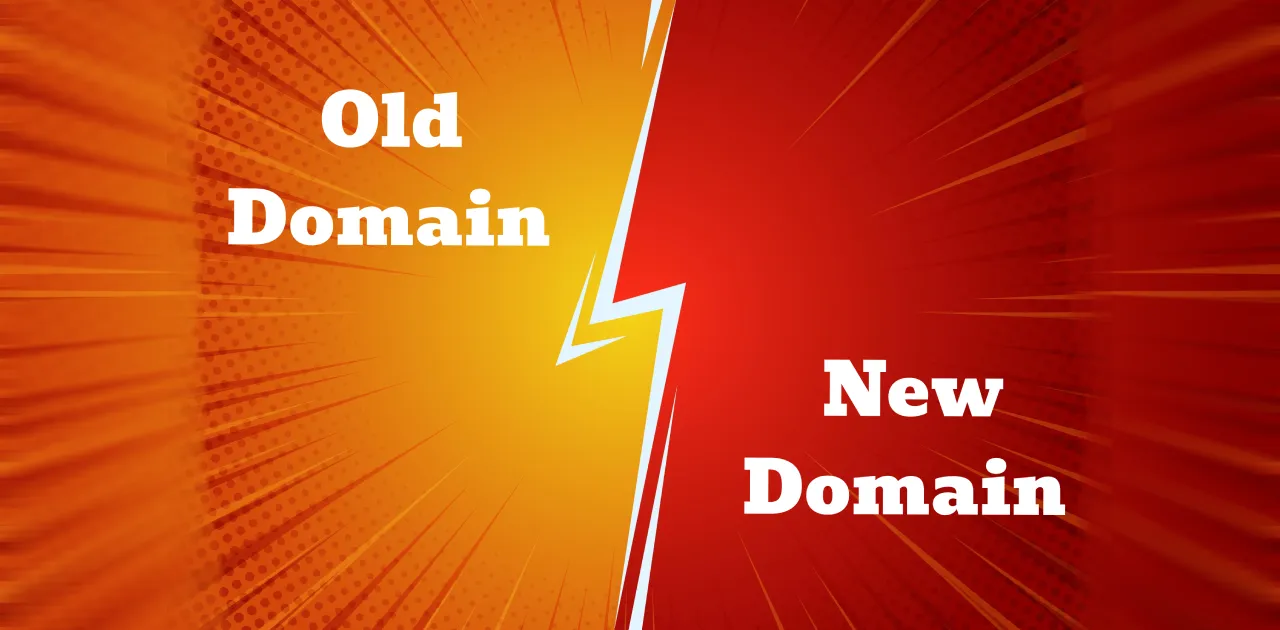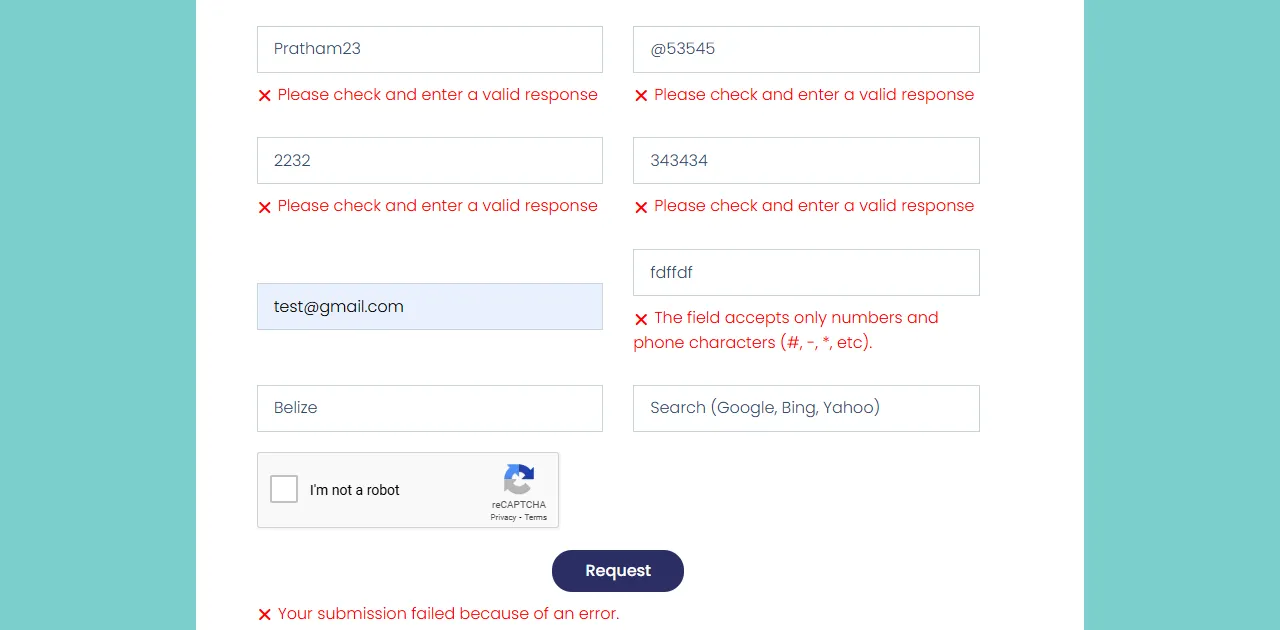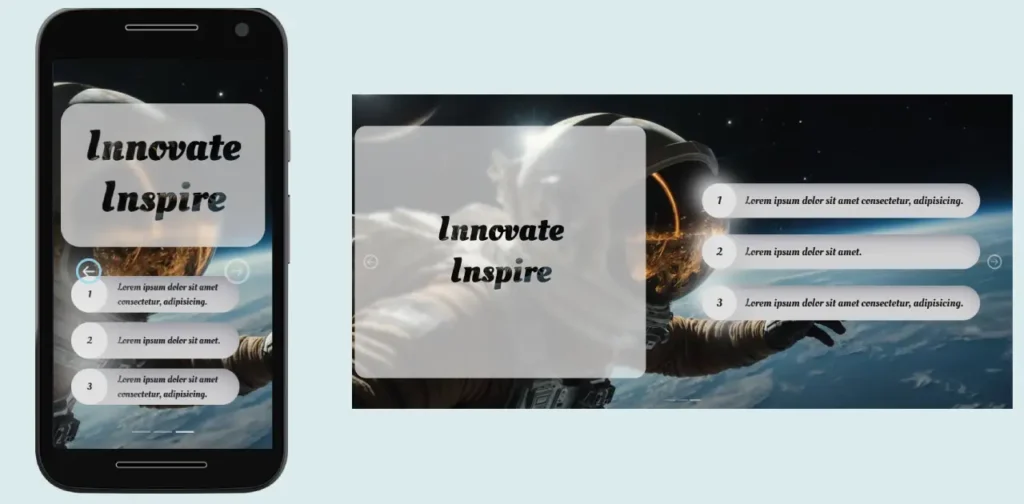
Creating a responsive carousel in Bootstrap is easy, fun, and requires just a few simple steps. In this guide, I’ll walk you through the entire process, and to make it even more exciting, I’m sharing free, ready-to-use code. Let’s dive in!
Add Bootstrap CSS and JS Files
Include the following link in the <head> tag of your HTML file:
<link href="https://cdn.jsdelivr.net/npm/[email protected]/dist/css/bootstrap.min.css" rel="stylesheet"
integrity="sha384-QWTKZyjpPEjISv5WaRU9OFeRpok6YctnYmDr5pNlyT2bRjXh0JMhjY6hW+ALEwIH" crossorigin="anonymous">
Include the JS in end of the <body> tag before </body> of your HTML file:
<script src="https://cdn.jsdelivr.net/npm/[email protected]/dist/js/bootstrap.bundle.min.js"
integrity="sha384-YvpcrYf0tY3lHB60NNkmXc5s9fDVZLESaAA55NDzOxhy9GkcIdslK1eN7N6jIeHz"
crossorigin="anonymous"></script>CSS Code
Add this CSS code to your <style> tag or external stylesheet:
@import url('https://fonts.googleapis.com/css2?family=Oleo+Script:wght@400;700&display=swap');
.slider-one {
background-image: url(images/Banner1.webp);
height: 100vh;
background-position: center;
background-repeat: no-repeat;
background-size: cover;
display: flex;
align-items: center;
justify-content: center;
}
/* Additional styles for sliders, buttons, and responsiveness */
/* Full CSS code provided below*/HTML Structure
Place this code in the <body> tag:
<section>
<div id="carouselExampleFade" class="carousel carousel-dark slide carousel-fade" data-bs-ride="carousel">
<div class="carousel-indicators">
<button type="button" data-bs-target="#carouselExampleFade" data-bs-slide-to="0" class="active"
aria-current="true" aria-label="Slide 1"></button>
<button type="button" data-bs-target="#carouselExampleFade" data-bs-slide-to="1" aria-label="Slide 2"></button>
<button type="button" data-bs-target="#carouselExampleFade" data-bs-slide-to="2" aria-label="Slide 3"></button>
</div>
<div class="carousel-inner">
<div class="carousel-item slider-one active d-flex align-items-center">
<div class="banner_blur_box rounded-5">
<h1>Innovate <br> Inspire</h1>
</div>
</div>
<!-- Add more slides here -->
</div>
</div>
</section>Step-by-Step Guide to Creating a Responsive Carousel
1. Include Bootstrap in Your Project
To start, include the Bootstrap CSS and JS files in the <head> of your HTML document. You can use the CDN links provided above for quick setup.
2. Set Up the HTML Structure
Use Bootstrap’s carousel component by creating a div with the class carousel and an ID (e.g., carouselExampleFade). Inside this div, include the following:
- Indicators: These are small dots to navigate between slides.
- Slides: Each slide contains your content. Use carousel-item and set the first slide as active.
3. Add Styling with CSS
Use the provided CSS to make the carousel visually appealing. The styles ensure the carousel adapts beautifully to different screen sizes.
4. Add Your Content
Inside each slide, you can add images, text, or buttons. For example, the banner_blur_box adds a frosted glass effect to the content.
5. Test Responsiveness
Resize your browser or use developer tools to ensure the carousel looks good on all screen sizes.
Free Code for Your Carousel
Here’s the free code for the carousel. You can Download & copy-paste this into your project and start customizing right away!
SEO Keywords for This Guide
Responsive Carousel in Bootstrap
Bootstrap Carousel Free Code
How to Create a Bootstrap Carousel
Step-by-Step Carousel Guide
Carousel with Indicators in Bootstrap
FAQs
1. What is a Bootstrap Carousel?
A Bootstrap carousel is a slideshow component that allows you to cycle through images or content with smooth transitions.
2. How do I make the carousel responsive?
Bootstrap’s grid system and classes like d-flex automatically adjust the carousel to different screen sizes. Custom CSS can further enhance responsiveness.
3. Can I customize the carousel?
Yes, you can use your own CSS and JavaScript to modify the carousel’s behavior and appearance.
4. Where can I use this carousel?
You can use it in landing pages, portfolios, e-commerce websites, or anywhere you need an interactive slideshow.
Now it’s your turn! Use the free code and customize the carousel to fit your needs. Let me know in the comments if you face any challenges – I’d love to help!